Sign in to Facebook.
Search for Networked Blogs, then click on that page.
"Like" it, and if there's a "Go to App" button, click that.
If there isn't a button, click here: www.networkedblogs.com
Click "Register a Blog"
Enter the name of your Blogger blog. Don't worry about the http:// just type in yourblogname.blogspot.com
Click Next.
Here is where you enter the info for your blog. Some of it is filled in for you, some of it you might want to think about. Don't worry, you can go back and change it later if you want. You can leave the fields empty if they aren't complete, except for Language: Choose English.
Make sure your email address is correct.
Click Next.
It will ask if you're the author of the blog, click Yes.
We're going to install the widget, so click that and see this:
Since your blog is Blogger, move your cursor into the first box and click. The box will turn blue, right click that and Copy.
Open another tab or window, and go to Blogger.
Go to the Design page of your blog and click Add a Gadget.
Click HTML/JavaScript
Put your cursor in the big box, right click, and click Paste.
You can leave the title blank or title it Networked Blogs.
Click the orange Save button!
Remember that all new gadgets are placed at the top of your sidebar, so click and drag it to wherever you want it. Go to the top and click the orange Save button!
Go back to the Networked Blogs and click "Verify Now."
Because you've put your gadget on your blog, you should get a screen that looks like this:
Scroll back to the top, click Syndication
Click on Facebook, and if you have a Twitter account, click Twitter.
Scroll to the bottom and click Customize Post. I like photos to post with my blog, so I have both boxes checked.
Go back to the top of the window, click Profile.
You can edit your Profile and give more detail if you'd like.
Your blog is now on this page, so click on it.
There is a menu on the left side
Your blog is set! The next time you post to your blog, the Networked Blogs app will receive that feed and publish it to your Facebook wall. To show your most recent post, click on Blog Profile, then Pull Now. Within a few minutes, your post should appear on your Facebook wall.
Invite friends, put more detail on your profile, just be careful not to delete it because you can't undo it. If you have any questions, they have good FAQs and troubleshooting, but you're connected and ready to post!
I appreciate your comments and feedback - please leave yours below!



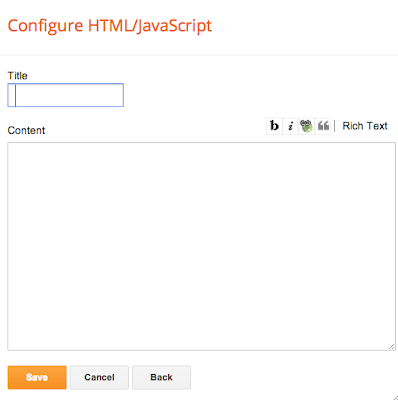



I've done all the steps you described, thank you, but my blog post isn't showing up on my facebook wall. Is there something else I need to do?
ReplyDeleteJulia, go to the "Blog Profile" on Networked Blogs and click "Pull Now." You post should appear on your page within a few minutes.
DeleteComparing the time stamp of your blog post to your comment, it looks like you installed the widget after your post. The Networked Blogs app receives your feed from Blogger as soon as it goes out, but today's feed had already gone. Kinda like missing the bus :)
It looks like everything is installed properly (widget showing on your blog), so now the feed from your blog posts will go to the Networked Blogs app and automagically appear on your Facebook wall.
Hope this helps!